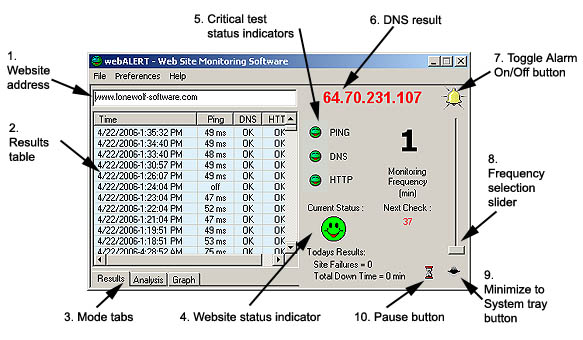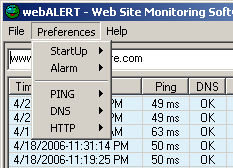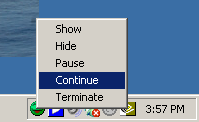| 1. Website Address : Enter the web
address of the website that you want to monitor.
2. Results table :
Displays all results compiled for the website being monitored. (Query
Time, Ping/DNS/HTTP test results). Right Click on the
Results table to open a popup menu of options.
3. Mode Tabs : Click on the
different mode tabs (Results,Analysis,Graph) to view the
performance history of the website being monitored.
4. Overall Website Status
Indicator : Indicates the current status of the website
being monitored.
 =
OK =
OK |
 =
Failure =
Failure |
 =
paused or unknown status =
paused or unknown status |
5. Test parameter status indicators
: Indicates the current status
for each parameter (Ping, DNS, HTTP) being tested.
 =
ok =
ok |
 =
failed =
failed |
 =
unknown status =
unknown status |
6. DNS Result : Displays the
IP address that the Domain Name Server for your website is resolving
too. Also displays status messages.
7. Minimize to System Tray
button : Click on this button to hide the webALERT window and run the
program in the "background" from the System Tray.
8. Frequency
Selection Slider : Click your mouse and hold on the Slider to change the monitoring
frequency (minutes). Move the slider UP to increase and DOWN to decrease.
9. Toggle Alarm On/OFF button :
Click to quickly toggle the alarm off/on.
USER TIPS:
- Test all 3 website
parameters (Ping,DNS,HTTP) to insure your website is online
and running smoothly.
- Use a testing Frequency of
5 - 10 minutes (less if you suspect your website is having
problems)
- Set webALERT to run
automatically when you startup your computer.
- Watch the "average Ping
response time" to determine if your website is responding
quickly to visitor requests. Response times over 100 ms is
slow.
- Occasionally check the
"Graph" mode option to check response consistency. Each
point plotted is a response time from a Ping test. Red
points are ping failures. "Good" websites should have green
points near the "average ping response" line.
- If you hear the alarm, your
website is failing. Let webALERT continue to monitor so that
it can measure the time your website is "Down".
- Periodically check the "Todays
Results" section to check the "Total Down Time" especially
if you have been monitoring the website while away from your
computer.
|
|
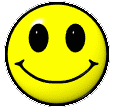
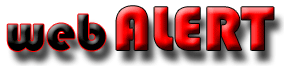
 Is your website working right now
?
Is your website working right now
?